Iris HD Sleep Mode
Iris HD Sleep Mode Iris HD Sleep Mode Error After 10 minutes of being idle, the Iris HD camera will engage Sleep Mode To wake the camera, just move the device or press any of the buttons on the device If the camera experiences issues waking, disconnect the camera and